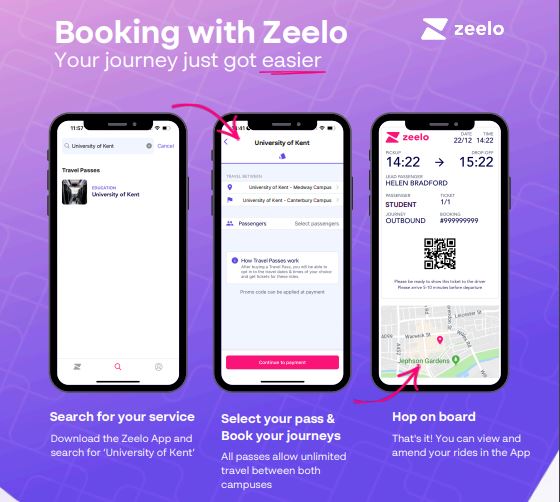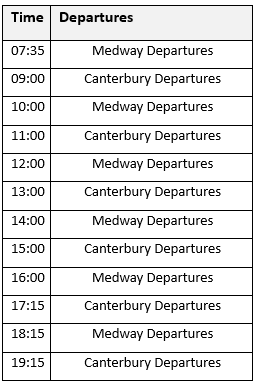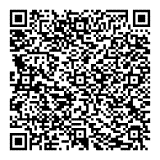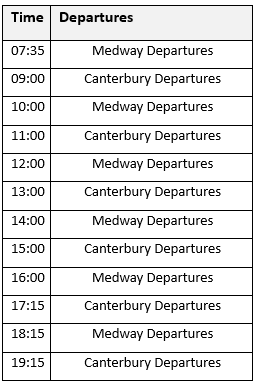The Campus Shuttle is an important service which connects the Medway and Canterbury campuses for staff and students, so we want to make it as efficient as possible. Therefore, The King’s Ferry have been working with ‘Mobile Onboard’ to improve the booking system.
You can now book a seat in advance. Booking a ticket to and from any bus stop, cancelling bookings, viewing all tickets and timetables is quick and easy. Please see our step by step guide on how to book, view and cancel tickets below, it only takes a minute!
To book your seat:
- Book a seat on My Mobile Tickets from your desktop, tablet, or mobile phone.
- Log in using your University of Kent details. The first time you register you will be asked to confirm your email and mobile number.
- Choose the directions and the date of travel for your journey and select ‘Search Buses’.
- A timetable of the scheduled services will appear, click ‘select’ for the scheduled service in which you wish to book. Check your booking details are correct and press ‘Book Now’.
- On your checkout page, confirm that you agree with the storage and handling of your data by this website and press ‘Place order’.
To view your bookings and get mobile ticket:
- Go to My Mobile Tickets at the top of the page, next to the University of Kent logo, select the three horizontal lines and then select the option ‘My Bookings’.
- A table will appear with all your bookings displayed, if you scroll across to the 6th column you will see the status of your booking.
- In the 7th column of the table, select ‘Get Mobile Ticket’ to access your ticket for boarding. You can either print your ticket, or show it on your smartphone when you board the shuttle. Please do not take a photo or screenshot of your ticket, as this can cause issues with the scanner and you may not be able to board.
Please remember to cancel your booking if you no longer require it, so we are able to offer the seat to another commuter. To cancel your seat:
- Go to ‘My bookings’ at the top of the page next to the University of Kent logo.
- In your bookings table, swipe across to the 7th (last) column titled ‘Action’ and select ‘Cancel Booking’.
Please note: You can also track the shuttle.