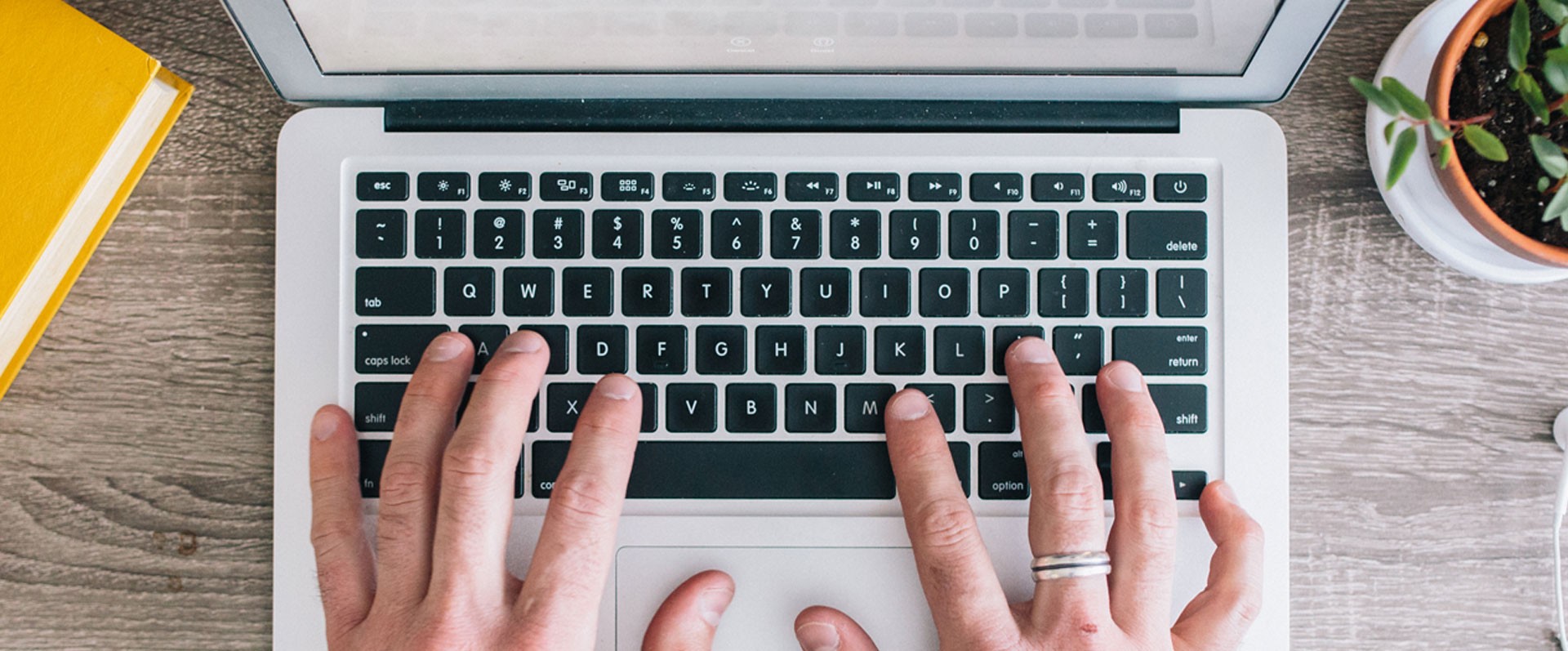Running a Digital Conference
Create your Moodle Module
Moodle is the perfect online platform where you can share links to live sessions, share resources and allow interaction between attendees through activities.
Which instance of Moodle should I use?
| Moodle Live | Moodle External |
|---|---|
|
|
See Getting Started with Moodle (PDF download, requires Kent Login).
Enrolling attendees and presenters
If your conference is open for anyone to attend, use self-enrolment.
Alternatively, if there is a sign-up process and you have a list of attendees, you can manually enrol them, or enable self-enrolment with an enrolment key (password) that you can share via email.
Remember that the role you assign your attendees affects what they are allowed to see/do on the module. The ‘Student’ role will be suitable for most attendees. Give colleagues who are helping you with the conference the ‘Support Staff’ or ‘Teacher’ role.
See Enrolling users to Moodle Modules (PDF download, requires Kent Login).
Control Content Access
You might want to hide certain activities or resources until a particular scheduled date and time, you can do this in Moodle with an access restriction. Available under the ‘Restrict access’ section of an activity or resources settings.
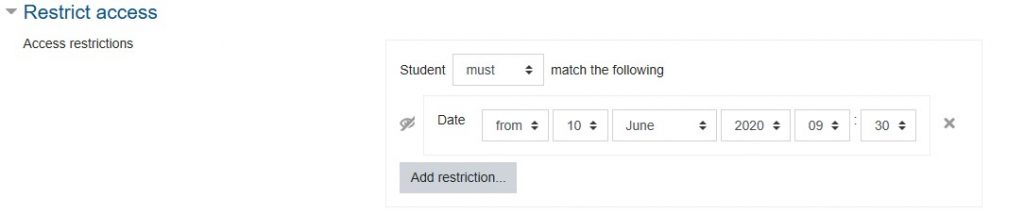
See Moodle Interactive (PDF download, requires Kent Login)
Make it Accessible
There’s lots of things that can be done to make the content of your conference more accessible. Blackboard Ally is a plugin in Moodle that will give an accessibility score on resources you upload to Moodle, and tips on how to improve the score.
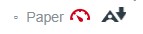
Click the coloured dial icon to view elements on the document that could be changed to improve the accessibility of the resource.
See the Accessible Resources webpage.