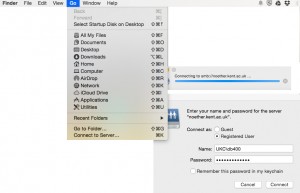
The easiest way to move files from a local folder to one of the SMSAS servers is to follow these steps. Note that these relate to a Mac being used on-campus and connected via ethernet. If you are off-campus you will first need to make a VPN connection. See http://www.kent.ac.uk/itservices/home/
- Select the Finder->Go menu
- Select “Connect to Server…“
- Enter the address in this form:
smb://noether.kent.ac.uk(or substitute alternate server name e.g. emmy [etc] for noether)
- Enter your Kent username and password in the appropriate sections of the connection dialogue – as shown in the image, above right. Make sure you prefix your usual login with the Windows domain name i.e. if your Kent username is xyz55 enter it as UKC\xyz55
- It is better to leave the “Remember this password…” option unticked unless you are a confident user of KeyChain. When you change your Kent password (required at least once every nine months) you will need to manually edit KeyChain which many users find problematic.
- Click Connect and you should find yourself in your home folder
For command line access, in order to run apps like Matlab and Maple, you should use ssh in your Mac’s terminal.
For example:
ssh xyz55@noether.kent.ac.uk
.
