FindTime is an Outlook add-in for arranging meetings. As a meeting organiser you can send multiple time options through FindTime. Use this instead of free Doodle Polls as it allows syncing with your Outlook calendar – something free Doodle does not.
What it does
- Makes it easy to see the most available slots in everyone’s calendar
- Invites your attendees to vote on their preferred slot
- Sends everyone a final meeting invite once a consensus has been reached
How to install FindTime for Outlook on your PC
You need to have Outlook 2016 or Outlook 365 to use it.
- Open Outlook
- Go to Home > Get Add-ins
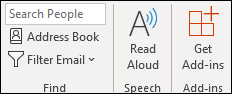
- Search for the FindTime add-in
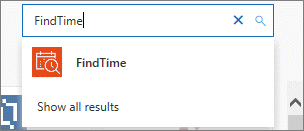
- Select Add
- The FindTime Reply with Meeting Poll should have appeared in the Home tab. It’s now ready to use.
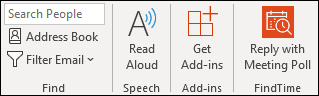
Start using FindTime
Next time you want to schedule a meeting:
- Open your calendar and click a timeslot to set up a new meeting, and add the attendees you want to invite
- Click New Meeting Poll from the top menu (to the right)
- A panel will open up on the right to show you your availability and theirs on the day you’re considering for the meeting
- You can move the calendar dates along and choose multiple options when you all appear to be free
When your attendees see the invite, they’ll see a list with the times and dates you’ve proposed. They can choose the following for each slot:
- Prefer
- Yes
- No
They can also see the availability of other invitees, alongside their own response.
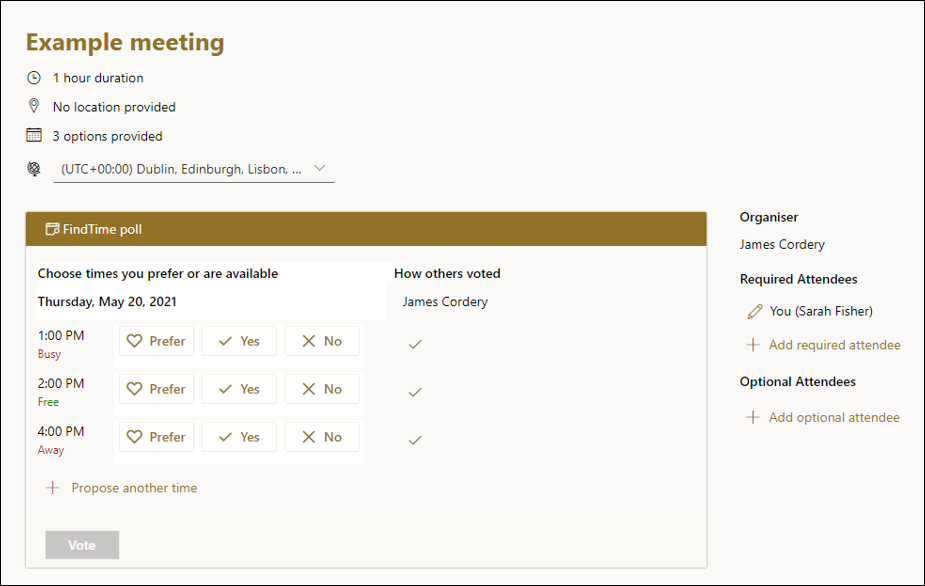
More advice
Microsoft guide to using FindTime

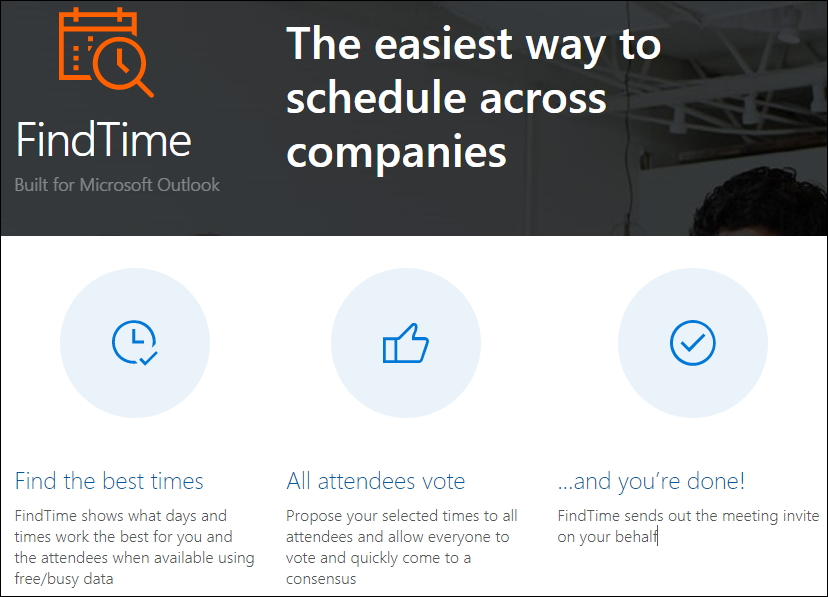
Thanks, this is very useful
Thank you ,This information is very helpful for everyone
I wish findtime would allow people to only choose one option. I like to use doodle for scheduling performance reviews.
Hi Robert,
FindTime is a meeting availability poll so doesn’t work in the same way as other polling software where you ask a question with multiple option answers.
Anyone can see when someone is available via Outlook using the scheduling assistant and FindTime is just an extension of that.
Microsoft don’t say anything about who can see the poll results in their online documentation so you may want to set up a test poll to see.
Does find time allow you to hide the results of the poll from recipients, so the organizer only sees the results?