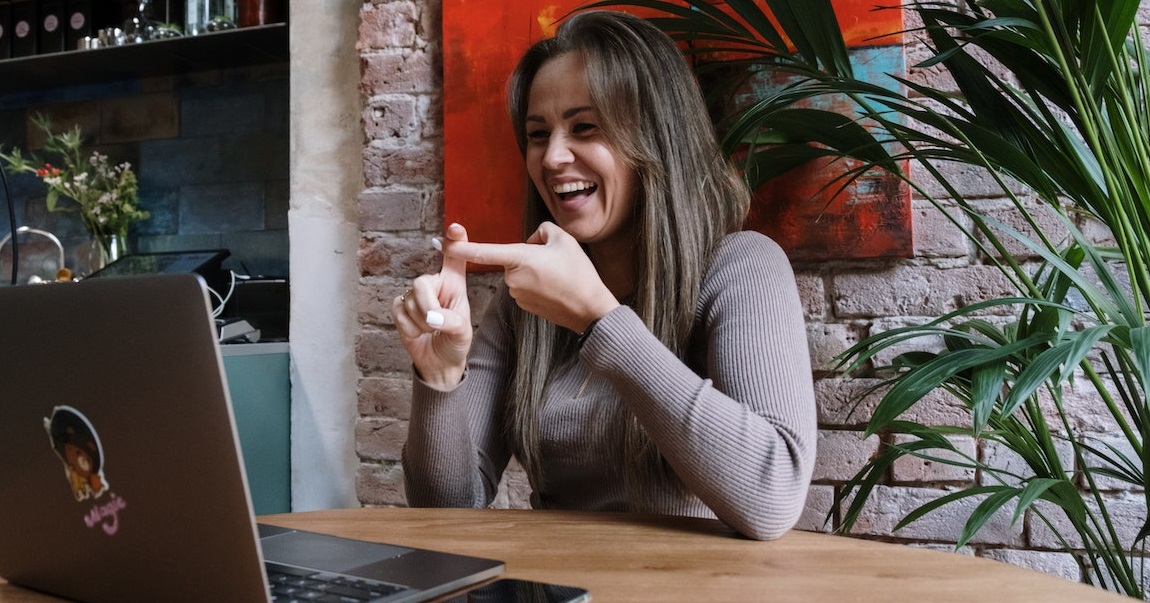
When planning an online meeting or event, there are important areas to consider to keep it inclusive and accessible to all participants. Microsoft Teams has a number of features that can help.
Find out participants needs
Before the event, you could create a registration form to gather useful information. For example, you could include this question that asks the participants which type of accessibility they need. Learn more about creating registration forms on Microsoft Teams.
Sound, camera, and lighting checks
When possible, allow viewers to always be able to see the presenter’s face and that there is adequate lighting. This this enables people who are lip readers to follow along. For a live event, this could mean working with a production crew that can work with multiple camera feeds. You can also ask the presenter to wear colours that contrast with their skin tone, otherwise the lighting can wash out people’s faces and make lip reading challenging.
Record, gather and share material
Ask presenters to share the content they’ll be using in advance if possible, and remind them to provide accessible material. Create a short accessible link to a page where event materials will be shared and display the link on the opening slide of the presentation as well in the event announcements leading up to the event. Make sure the materials remain available for a suitable amount of time after the session including any recordings. There are guides from the University of Kent on making your content accessible.
Give options for access
Before the meeting or event, let the participants know alternative means of access, such as keyboard shortcuts or voice assistance. Provide a direct link to join as well as dial-in number for those who may not have a reliable way to connect to the Internet.
Include live captions
Live captioning can more people access and enjoy the meeting or event. You may refer to ‘Use live captions’ in a Teams meeting for further instructions. The Captions option can offer up to 6 additional languages to reach an even broader audience.
There are more tips on Microsoft Support page: Accessibility tips for inclusive Microsoft Teams meetings and live events – Microsoft Support
The University of Kent’s Digital Capabilities service offers staff and students the opportunity to discover, access, and utilise the full breadth and depth of digital tools available to support their learning, teaching and research.
