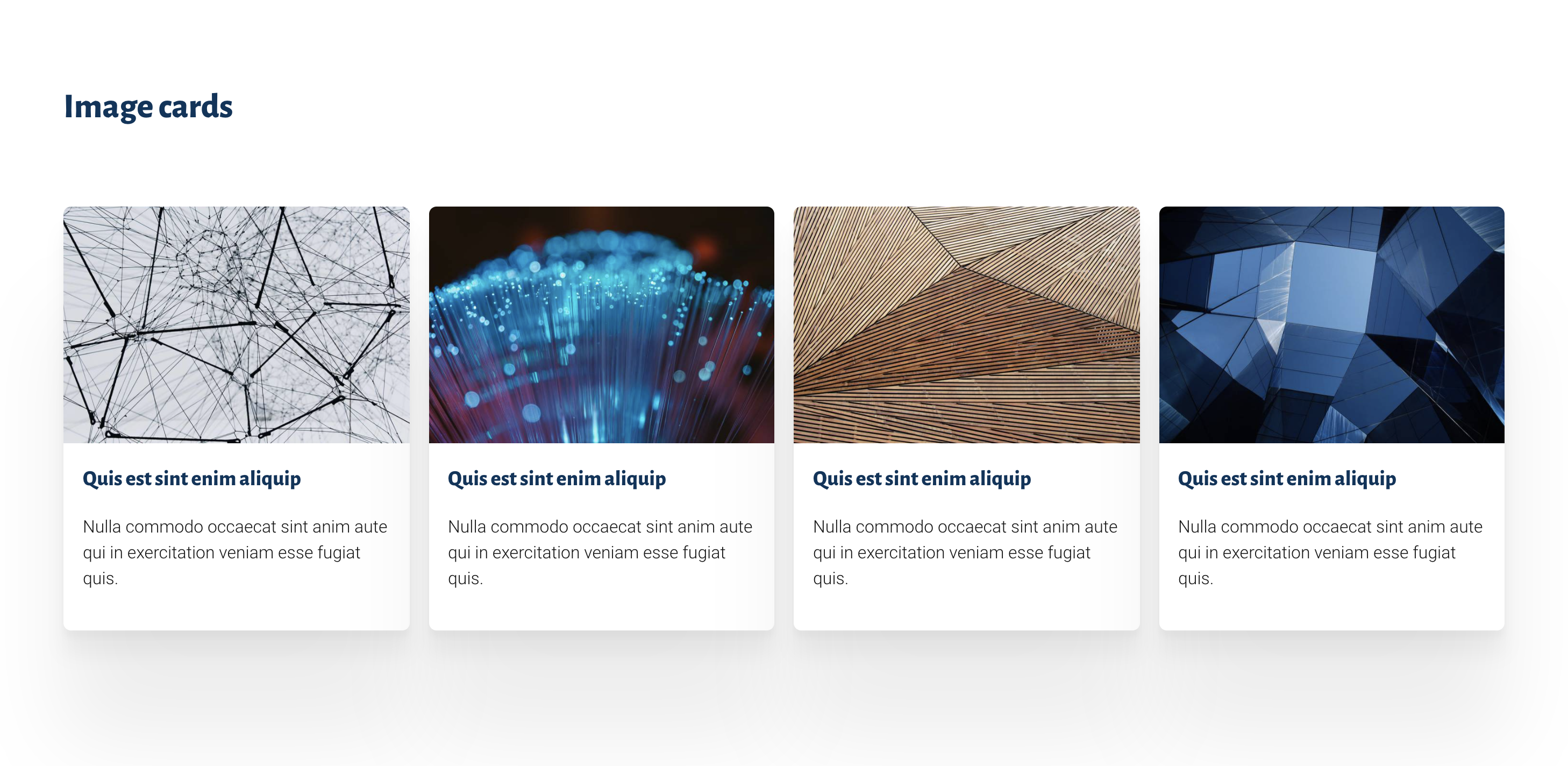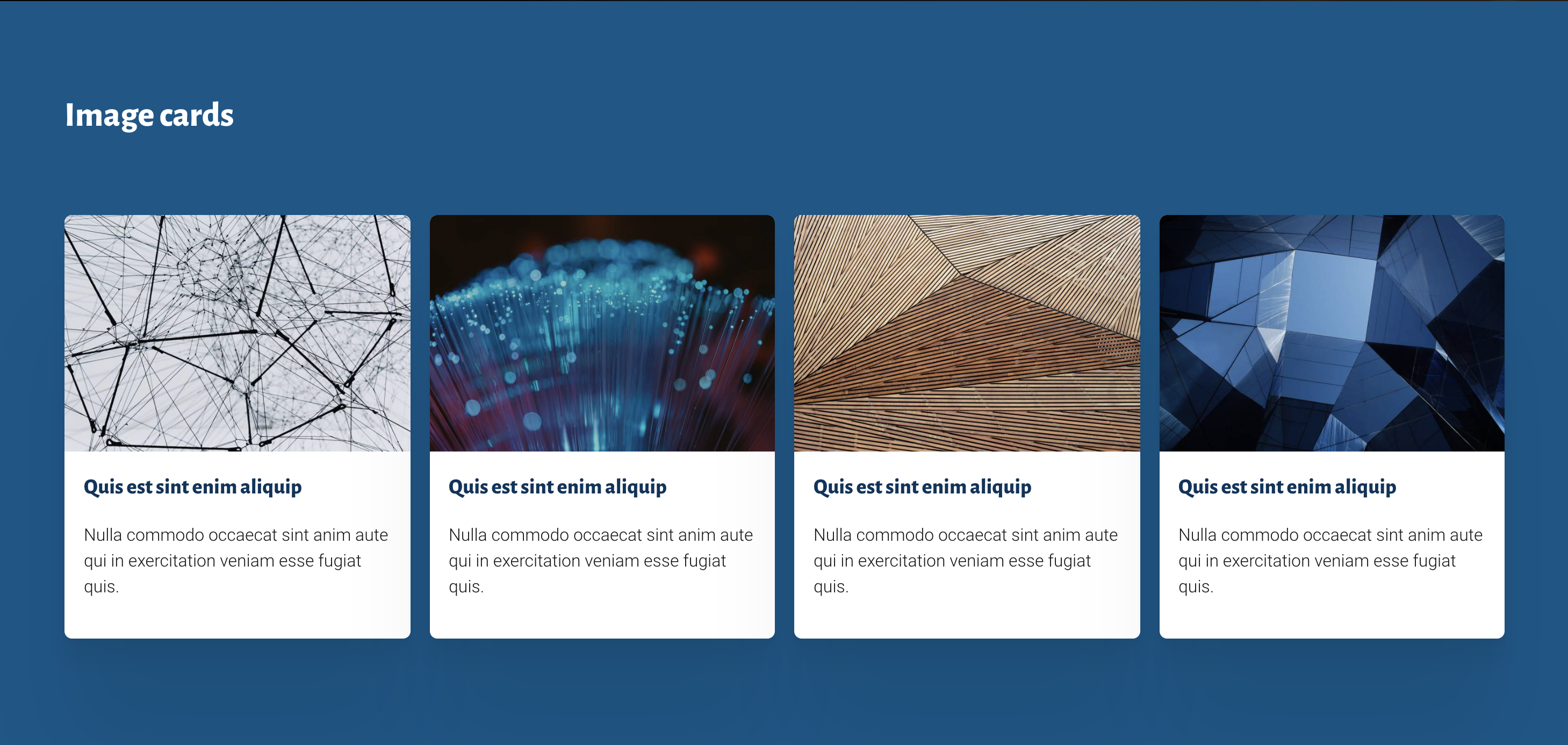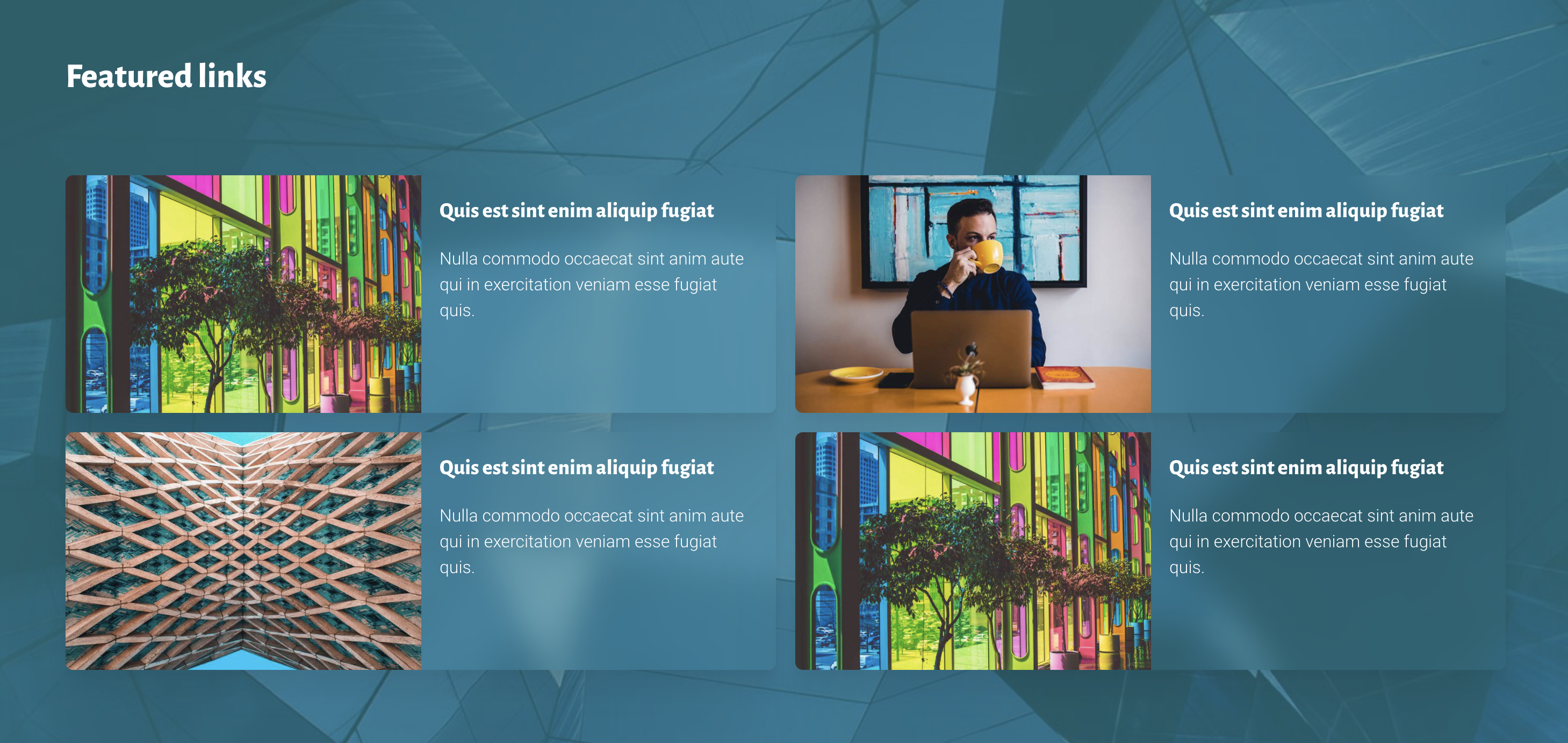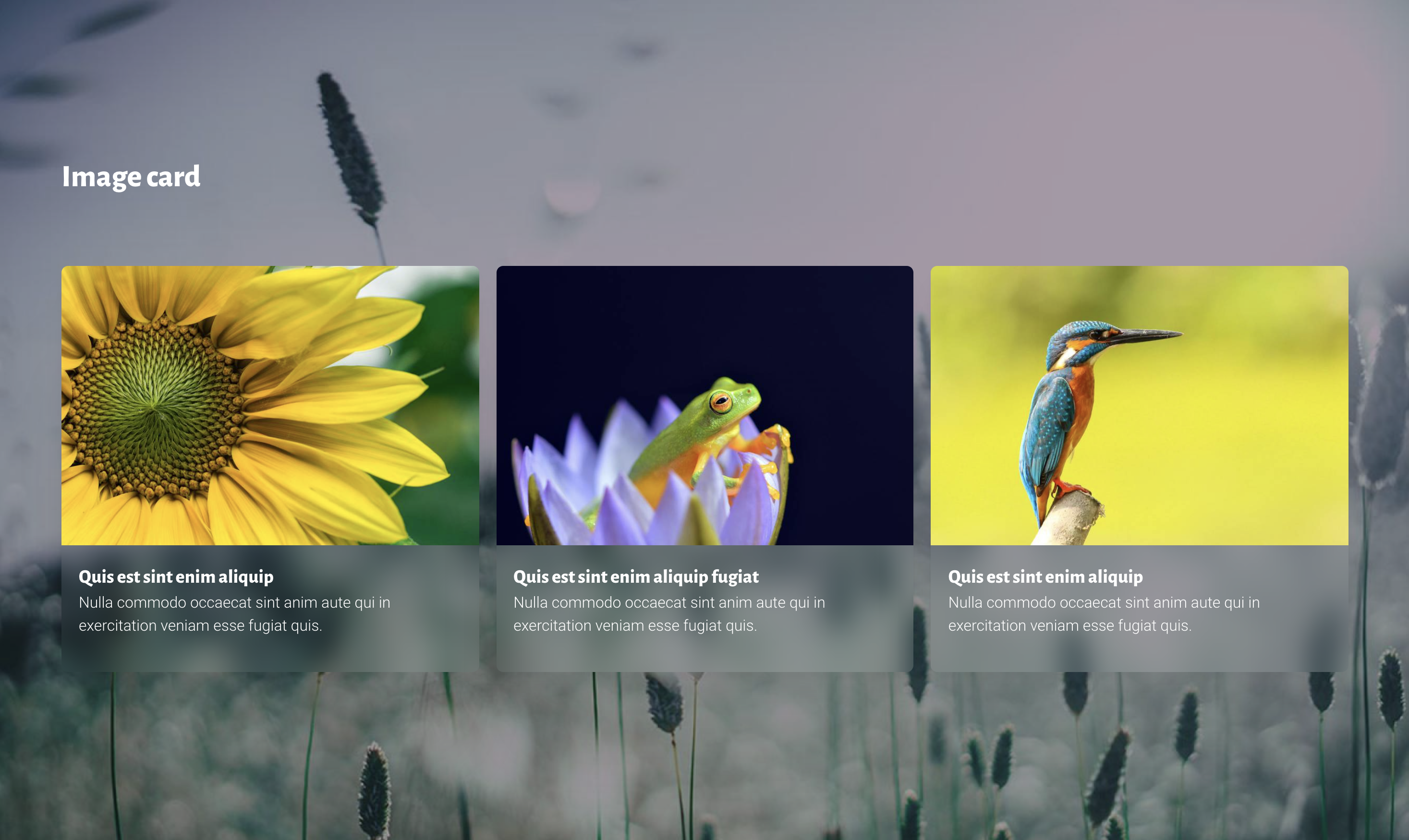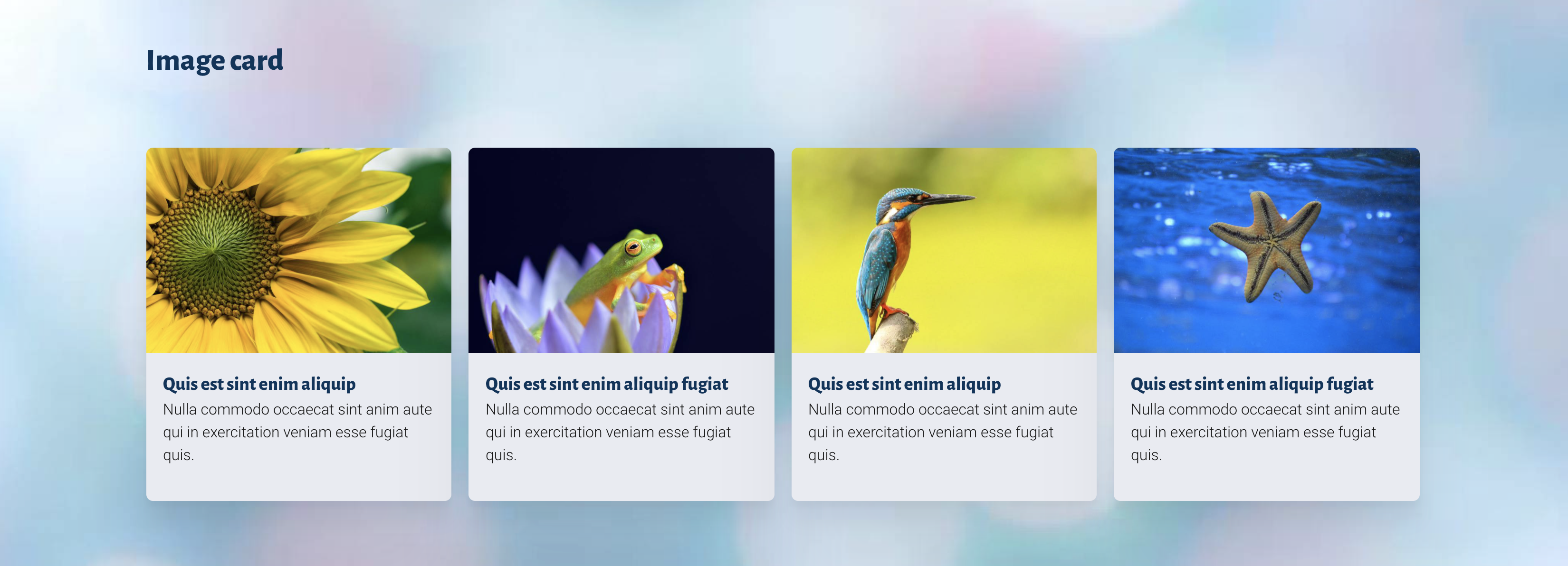We’ve updated the Image cards block.
Previously we had two similar blocks (Featured cards with optional background image and Image cards) which we’ve now consolidated into one and added additional features.
When you go to add a new card panel now, you’ll only find the Image cards block. This block now includes the features from the deprecated Featured cards with optional background image.
You’ll need to swap out your old image cards panel in order to use the new version and add back your content.
When added to a page, the new Image cards panel defaults to the standard card layout of four cards on a white background.
Features
The cards are now slightly wider to align with the main page header and other feature panel content.
You are now able to add a range of background colour options.
You can also choose a background image and adjust its darkness to ensure the text has good contrast over the image.
Cards can be oriented to have text the right of the image if preferred.
You can also have cards fill the available space across the page. A background colour or frosted effect can be chosen for the card.
There are also different heights available for the panel ranging from thin to full screen.
Simple, uncluttered background images work best. Finding the right background often requires some trial and error to ensure the background image complements the content.
The image needs to be dark or light enough to provide strong contrast for any overlaid text.
There is an option to use dark text if you have a light background. We’ve chosen a few background images on Unsplash that may be helpful.