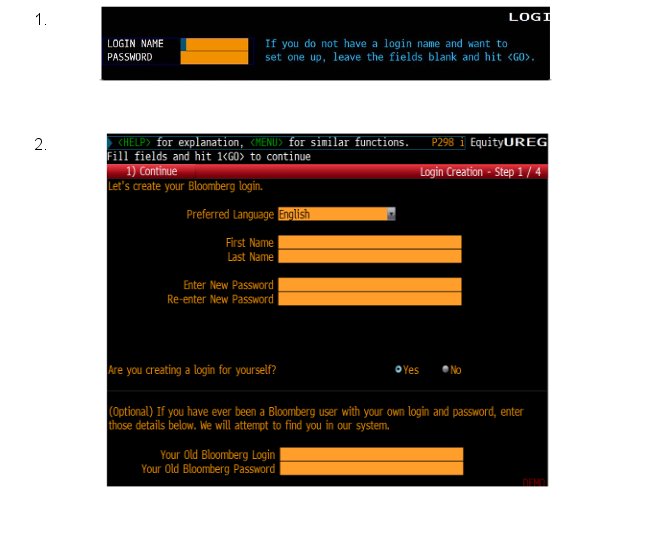A detailed Bloomberg guide for students can be found here: http://www.kent.ac.uk/smsas/documents/Bloomberg-getting-started-guide.pdf. This does not offer very much information about the process of creating a Bloomberg login. You will need to create one of these: your Kent login will not work on Bloomberg .
- Start the Bloomberg terminal software and then press the red CONN/DEFAULT key in the center of the keyboard to open the LOGIN NAME and PASSWORD fields as illustrated above. To create your new login name, leave both of these fields blank and then press the ENTER/GO key. (Alternately click GO using mouse.)
- Bloomberg will then prompt you for the information required for creating your new login name, the first of the forms used for this is shown above. Fill in/select the form fields then hit the ENTER/GO key on the keyboard to advance to the next screen. (Regarding passwords: you can create your own password or use the same one you use to access the Kent network if that is easier – it’s entirely up to you.)
- The following screen (which is not illustrated here) asks for your cellphone number so that a code can be sent to you via SMS. Make sure to include the UK prefix 44 and to omit the first 0 from your number. (For example 07555 555 555 would be entered 44 7555 555 555 – the spaces shown are simply to aid legibility and need not be entered in the Bloomberg form). Then proceed to the next screen.
- When the SMS arrives – which should only take a few seconds – enter that code in the appropriate field on the next screen.
- Once you have confirmed the 4 digit validation code the system will advise you of your new Bloomberg login name. Use this (plus the password created in step 2) to login from now on.
Your login will have an associated email address which might be something like Chen555@Bloomberg.net – it may take a day or so for this to be fully useable.