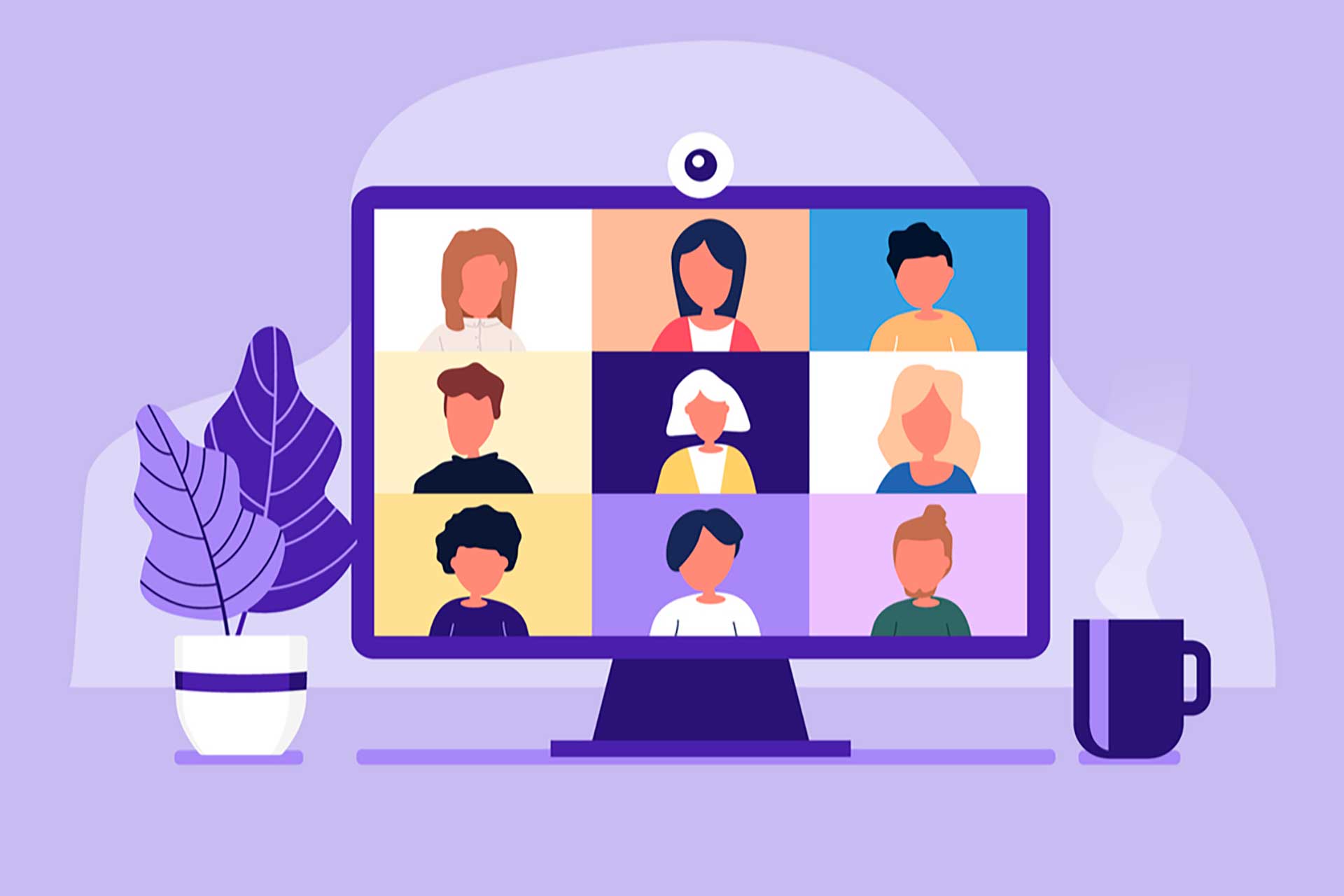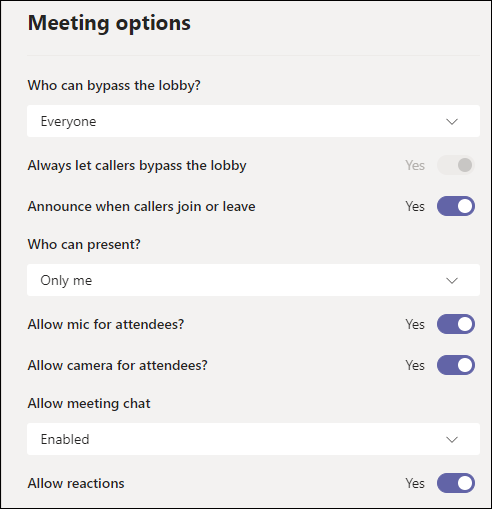When you set up a meeting you can use a lobby. This puts people in a waiting area. You then allow people to join the meeting when you’re ready.
How to enable the lobby
Go to your calendar and edit an existing meeting that’s already in your calendar:
- In Teams, open the Calendar
- Edit an existing meeting by clicking on it to open it
- Click Meeting options from along the top (it’s in the second row of links, next to Time zone)
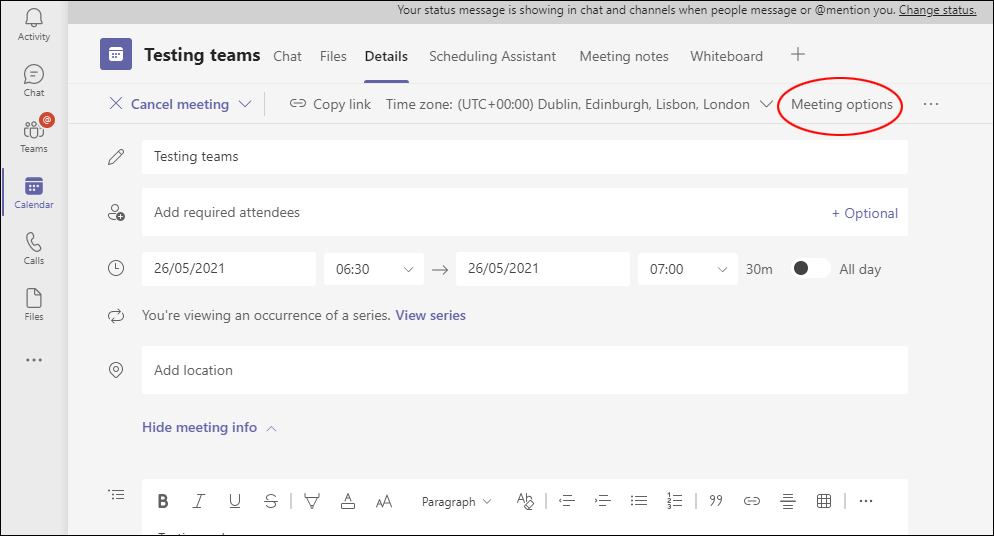 You’ll see three options for different ways to use the lobby.
You’ll see three options for different ways to use the lobby.
How to let only presenters bypass the lobby
- In the ‘Who can bypass the lobby’ drop-down box, choose People I invite
- Invite your meeting presenters to the meeting by email
- For all other attendees, share the meeting link with them rather than sending them an invitation by email.
More tips on running meetings in Teams
See our guide to Teams meetings