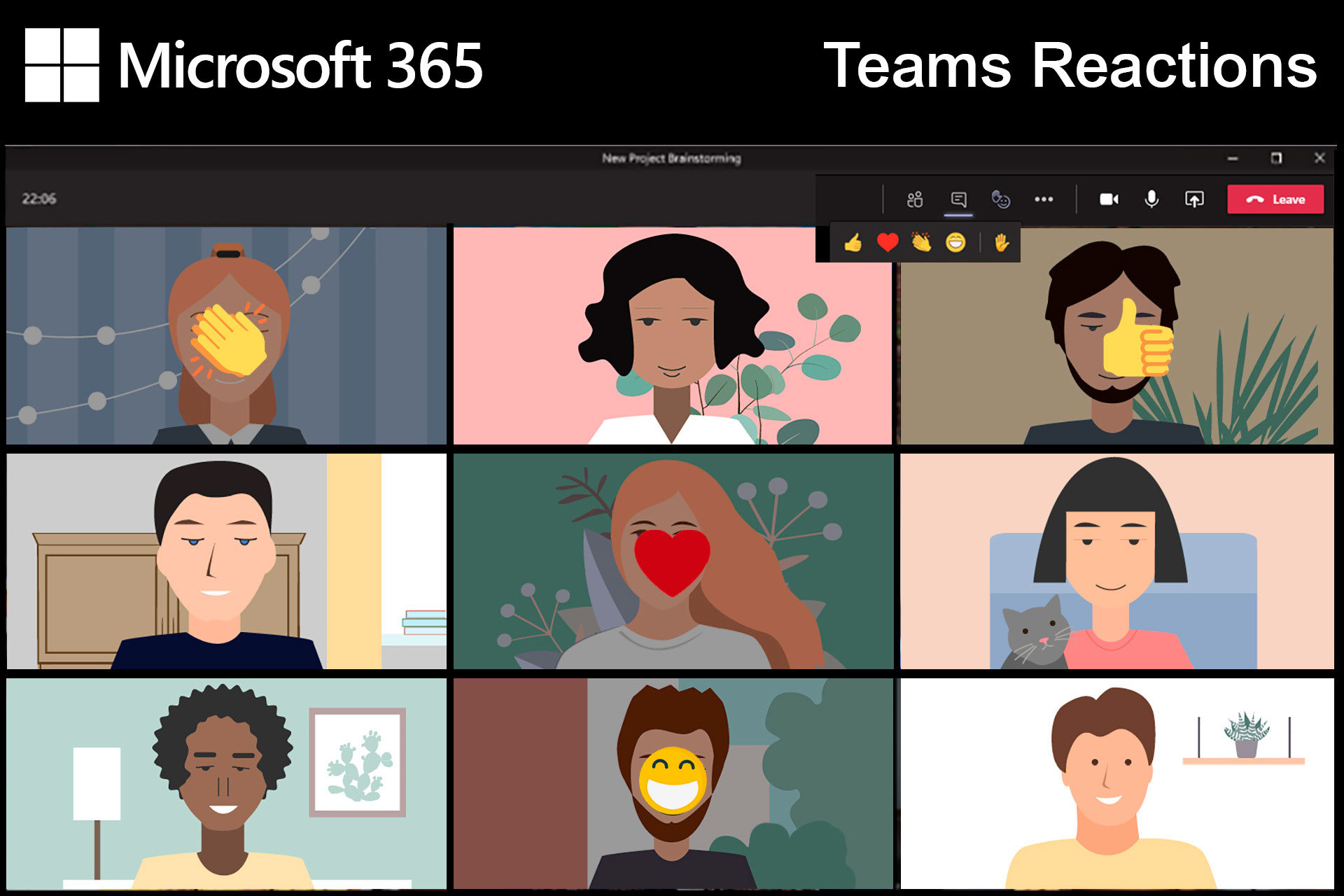‘Reactions’ have been added to Teams
Participants of Microsoft Teams meetings can now use emoji such as thumbs up, heart, applause, laugh or hands up. A new Reactions icon in the control bar replaces the Raise hand icon.
Anyone in the meeting can click an emoji to react to what someone’s saying or to the content being shared on the screen. To show that the emoji comes from you, it appears in front of your face when your video is switched on, or in front of your name initials when video is off.
It’s great for checking in with your audience in larger meetings and teaching sessions. As one of our lecturers shared: “Now, when I say ‘is that all clear’ or ‘is everyone ok’ I get to see happy faces instead of silent screens (presumably with students nodding behind them!)”.
You need to be using Teams Desktop or Teams Mobile app.
- You can’t see reactions if you’re sharing your screen, because your active screen is no longer in Teams (read about a better way to share slides below)
- Reactions are coming to the web browser and breakout rooms later this year.
Tip: a quick way to raise your hand in a meeting is to use this keyboard shortcut
Ctrl+Shift+K
Sharing PowerPoint slides
To see your meeting attendees and their reactions while sharing Powerpoint slides, instead of sharing your screen choose to share slides.
- When in a Teams meeting, click Share from the control bar
- Then choose the Powerpoint option (to the right of the previews of your open windows)
- Browse to a PowerPoint file and open it
This shares the slides within Teams; you get to use PowerPoint Presenter View, and you can see your attendees (and their reactions!) all in one screen.