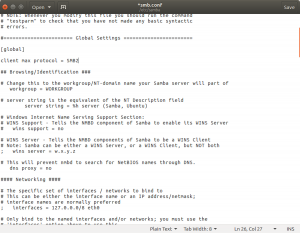
The instructions that follow assume you have samba, correctly configured, on your system.
If that is not the case follow these two steps before continuing with the instructions shown below
- In terminal invoke the following command to install samba: sudo apt install samba
- Edit /etc/samba/smb.conf to include the additional line client max protocol = SMB2 within the [global] section (see above, right).
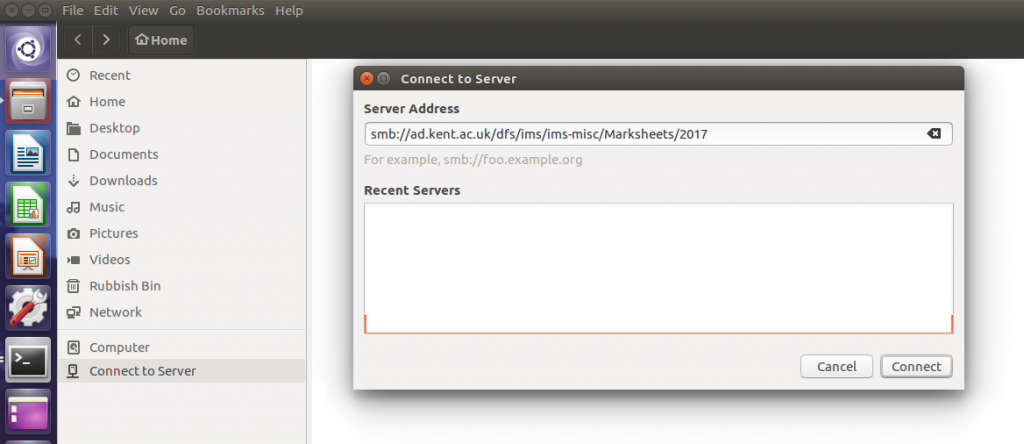
- Using the image above as your reference point, select the option in the left-hand pane for the File Manager that is labelled Connect to Server.
- Enter the server address in the following format smb://ad.kent.ac.uk/dfs/ims/ims-misc
- To access your folder on Emmy… smb://emmy.kent.ac.uk/username
- To access your folder on Noether… smb://noether.kent.ac.uk/username
- To access your files on Quince see below.
- Click the Connect button, and use the image below as your reference point for remaining steps.
- Select Connect As Registered User
- Enter your Kent username in the format ukc\username
- Enter UKC for the Domain
- In the Password section enter your Kent password (the one you would use to log in to moodle, for example)
- Select the appropriate option from the Radio buttons e.g. Remember password until you logout
- Click the Connect button
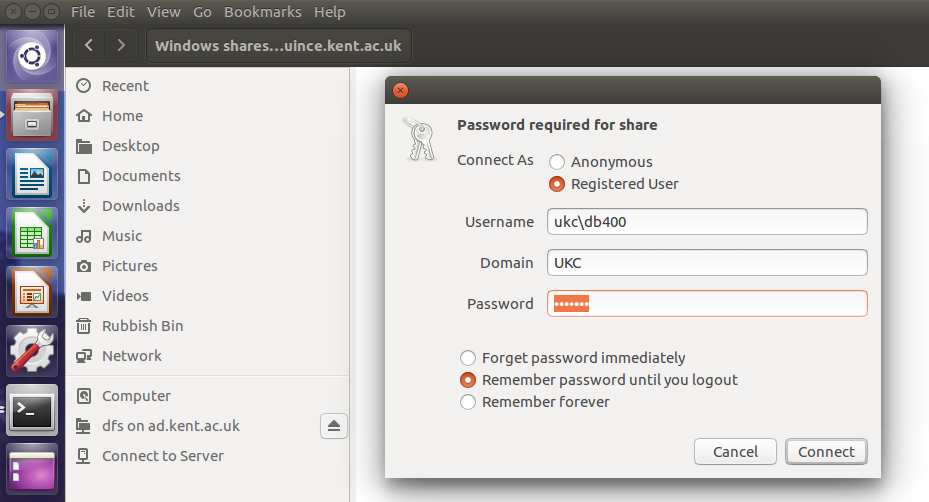
Accessing your files on Quince:
- Use the address smb://quince.kent.ac.uk
- Click the Connect button
- This will open the folder imsweb
- Navigate to the folder personal
- and then to the folder username
