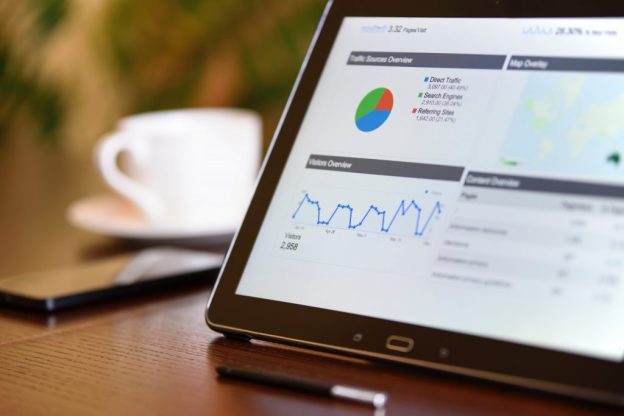No matter where you’re working from, whether from home or on campus, these top 10 tips from Sarah Fisher, User Experience and Digital Content Officer, will help you make the most of Kent IT services.
1. Save your work to the cloud
Have you used your OneDrive yet? It’s the online equivalent of a personal folder to save your work and access it anywhere. You can easily share documents with colleagues for comment and collaborative working. See our OneDrive for Business guide
2. Chat online, and collaborate around topics
Microsoft Teams lets you have audio, video or text chats with staff and students online. Don’t just use the chat feature: ask for a team or a channel to get the full benefits of shared storage space for organising work around a theme. You can set up a team and different channels to help you more easily work within your team, and across teams and silos. Save files to Teams if a specific group of staff will benefit from accessing it on a regular basis. See the Teams guide
3. Microsoft 365 offers so much more
You can organise your to do list, plan project work across teams, record meetings and share video, create an online calendar for booking resources, and more. Check out the different apps now available in our Microsoft 365 guide
4. New: Software Finder
Find the software and apps to help both staff and students work and study in our expanded Software Finder. The site started out as a directory of recommended productivity tools, but now houses all the software that Kent buys on your behalf. It tells you what’s available on staff and student PCs as well as your own devices, and how to access it. For a quick overview and to use it, see our Software guide
5. Slow internet day? Restart your router
If you’re internet is slower than usual and its affecting your access to Kent resources, restarting your internet router can really help.
We recommend giving your web router a weekly reboot if you can. Turn it off for a few minutes and then turn it back on to see the difference. Make it a Monday morning task to start the week with full speed ahead!
6. Stay connected with virtual tea breaks
Virtual tea breaks are so important when you’re working from home. Many teams have regular tea breaks once a day so that everyone gets the opportunity for human connection. MS Teams makes this easy to set up: set up a Teams meeting as a recurring calendar appointment.
7. Time your meetings to include microbreaks
To make sure everyone can take breaks between online meetings, limit them to 50-55 minutes rather than a full hour. Try not to commit to attending two or three meetings consecutively without giving yourself a break!
8. How is your home office set up?
Did you know you can move a wired PC to anywhere in the house? It doesn’t have to be within reach of a network connection. A network power socket adaptor will let you connect to the internet via a power socket.
Remember too that you need to optimise the space to make sure your set up is ergonomic. Log into the University of Kent workstation assessment tool if you want to check.
9. Only use the VPN when necessary!
Our Forticlient VPN is there to help connect to the Kent network when you need it. Try and remember to disconnect from it when you no longer need it. You don’t need it to use Teams or OneDrive. If everyone disconnected when not needed this would help improve its speed for everyone else. More about VPN and how to access it
10. New Library and IT website
Find out about the range of services on offer and how to access them. Have a look to see what you can benefit from, or to ask us for help with any of our services: kent.ac.uk/library