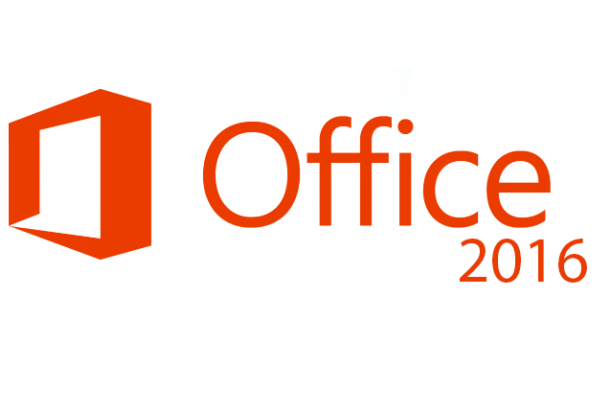If you use a standard University staff PC, you can download Microsoft Office 2016 now.
This means that you can choose when you get it. In January 2017 all Staff Managed Desktop PCs will be moved onto Office 2016.
How to download Office 2016 on a Staff Managed Desktop:
- Close all Office programs.
- Click Start.
- Click ‘Install a Program from the Network’ – search for this if you don’t see it.
- Select Office 2016 from the list of available programs.
Once you’re using it, please contact us if anything is confusing or not working as it should. We’ll either find a workaround or help move you back to Office 2013.
Software compatibility
Even if Office 2016 isn’t listed as compatible with some software, issues are likely to be insignificant. Most software should still work well if it works now with Office 2013. Software providers are cautious about claiming compatibility if they haven’t finished extensive testing.
Getting Office 2016 for other PCs or devices
To get Office 2016 on a staff laptop or non-standard staff PC or Mac, or your own personal device:
- Ask your line manager or department’s IT person
- If you manage your University owned laptop, PC or Mac, you can borrow a disc from the Welcome Desk in Templeman West (contact us if you’re not on the Canterbury campus).
- You can get an educational discount for Office 2016 on your personal laptop, tablet or computer