On 28 November the School’s shared storage area on the Kent network moved from fileserver2 to the files.kent.ac.uk system. This post explains how to access the shared storage.
From 28 November 2018 the School’s shared storage area has moved (and has been significantly expanded). You can access the shared storage area in the following ways:
- From a Windows managed desktop: automatically mapped as the “S:” drive (in the same way as your personal storage is automatically mapped as the “Z:” drive)
- From any other Windows computer:
- File Explorer –> Computer -> Map Network drive
- Select your choice of Drive letter, for example “S” (for shared)
- Specify the Folder as \\files\shared\SMSAS\
- Tick the checkbox ‘Reconnect at sign-in’
- Click Finish
- From a Linux (Ubuntu) system connected to the Kent network:
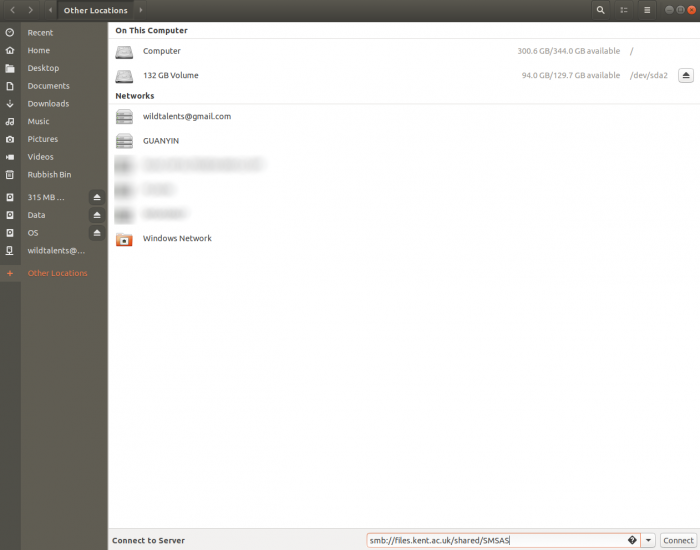
- Connect to server smb://files.kent.ac.uk/shared/SMSAS (the screenshot, above, demonstrates how to do this via the default Ubuntu GUI)
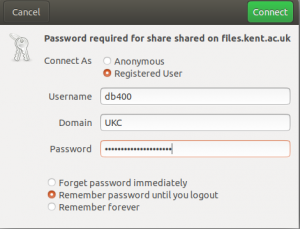 Connect as Registered User
Connect as Registered User- Enter your Kent username e.g. xyz99 (not your Ubuntu system username)
- Enter the domain as ‘UKC’
- Enter your Kent password (rather than the password you use for the Ubuntu system)
- Select your preferred option from the final set of three choices and then click ‘Connect‘
- Navigate to the folder needed. Most commonly, via the folder ‘IMS’, this is the ‘IMS-misc’ folder (which all SMSAS staff have access to).
- From a Mac:
- Use Finder –> Go –> Connect to server
- Click on the + and enter the server address as smb://files.kent.ac.uk/shared/SMSAS server
- Click Connect
- An intervening screen may require that you again click Connect
- Connect as Registered User
- Next to Name enter the Kent domain and your Kent username e.g. UKC\xyz99
- your Mac username will have prepopulated this field so overwrite that, and
- make sure you use the backslash not forward slash
- Enter your Kent password (rather than the password you use for your Mac)
- If you wish to you can check the box marked ‘Remember this password in my keychain’ but many Mac users find it problematic to amend their stored credentials… so bear this in mind.
- Navigate to the folder needed within ‘IMS’ (usually the ‘IMS-misc’ folder which all SMSAS staff have access to).
