If you need to focus on some messages amid a deluge of emails read on…
The University’s default email system is based on Office 365 and offers a powerful way to create and enforce “Inbox and sweep rules” that let you filter out less relevant messages. Here’s a simple guide to how to do this:
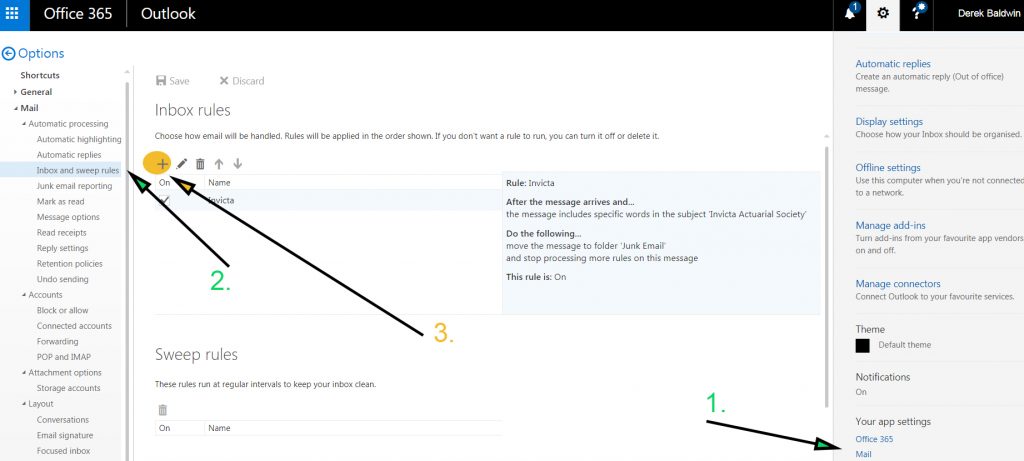
- Log in to your account then select Settings -> “Your app settings” -> Mail
- This pops open a navigation menu on the left-hand side. Select Mail -> Inbox and sweep rules
- Click the + just below the heading Inbox rules
- Provide a name for the rule and select the Conditions, Actions, and Exceptions appropriate to your preferences – an example is shown above where
- The Condition (the “if” part) is If the text “Invicta Actuarial Society” appears in the email subject…
- … move the message to the Junk Email folder (the Action)
- … with no Exceptions (or subsidiary rules).
It is possible to set up quite complex rules such as: “if x or y then z except if p or q” … but it’s better to experiment carefully using simple rules, to monitor the effects, and then gradually add to these to make them more powerful.
The time wasted reading a less relevant message is probably much less than the time spent recovering from the effects of missing an important message!
