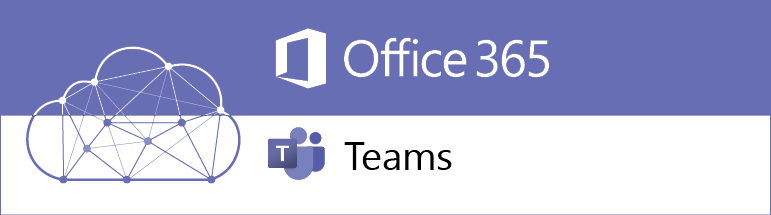Microsoft Teams is a shared space for conversations, file storage, virtual seminars/meetings, and collaborative working.
We have now introduced Microsoft Teams as part of the Office 365 package. A Team space has been set up for every module and if your module convenor plans to use it for online teaching, they’ll be in touch with you.
Key Features
- Online access from anywhere, on any device: No need to use the VPN
- Desktop and mobile apps available: To get all the benefits of Teams, we recommend downloading the app onto your devices. If you have the app you can even share your screen with support staff, who can use it to offer remote help with IT issues.
- Text and video chat: Perfect for virtual group work, quick discussions with lecturers or a chat with a fellow student to check in and say hi. These tools can used with anyone inside or outside of the university and not just within your module-based team.
- Channels: Teams uses channels to separate content. Channels are set up my the Team owner (your convenor) and within each channel you can store files, hold virtual meetings and have ‘threaded’ conversations. This is similar to other services like Slack or Discord.
- File sharing and collaboration: Microsoft Office files can be shared in channels or in chat and can be live-edited by multiple people at once. You can do this within Teams, without having to open other web apps or desktop apps. You can also download files but once you do this it won’t update if further changes are made within Teams.
How to access Teams
Log into office.com using a web browser
Username: username@kent.ac.uk (example: abc1@kent.ac.uk)
Password: your Kent IT account passqword
Choose the Teams app and you’re ready to go!
To download the Desktop app, use the download icon on the bottom left within the web app. On your mobile device, search ‘Microsoft Teams’ on your App / Play store.
Microsoft Support
Help and feedback
Use our guide on Microsoft Teams for students for more information.
Get in touch to ask for help, or send us your feedback so we can improve this advice. All feedback is welcome!