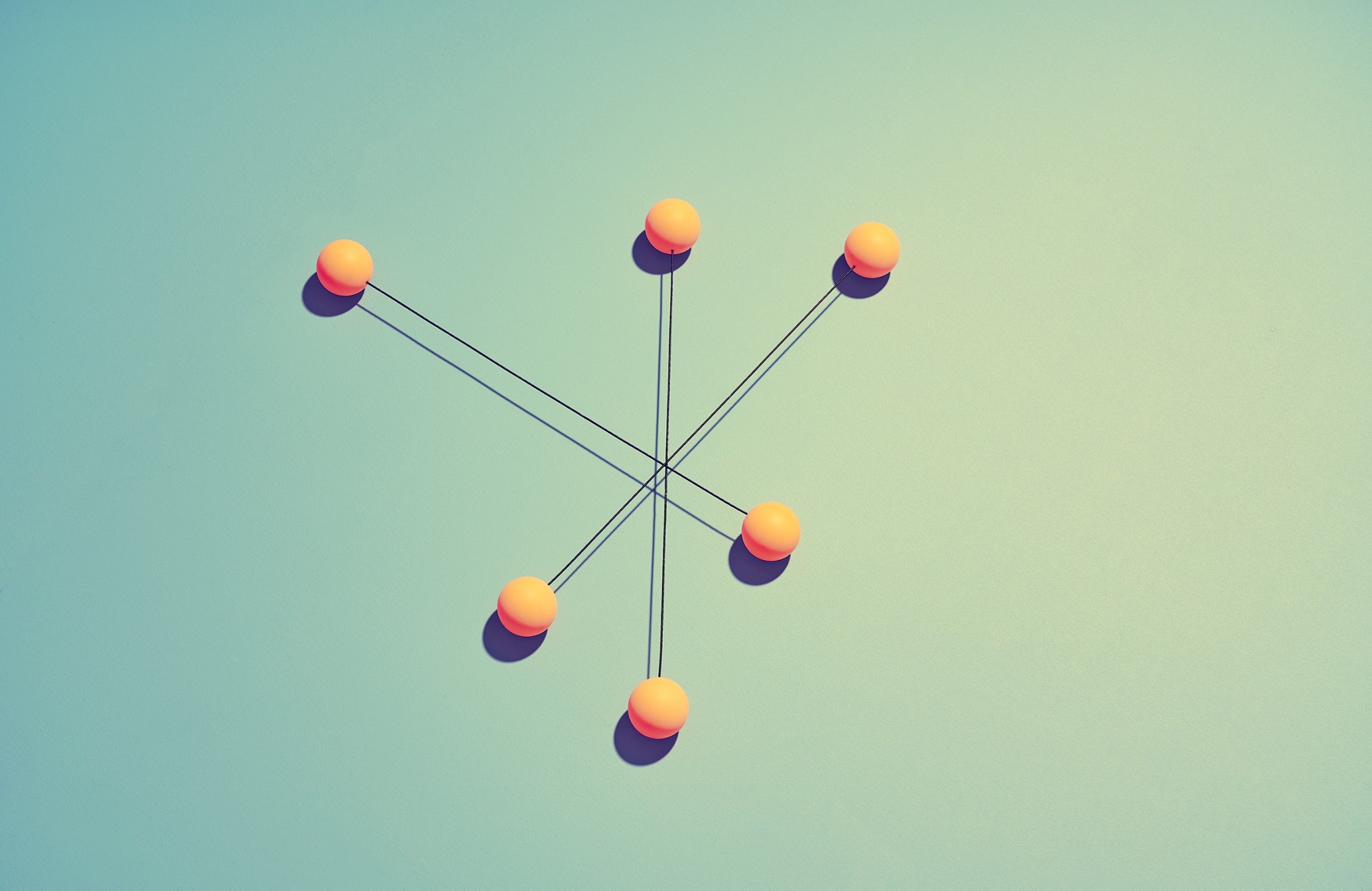Providing students with direct access to essential readings is a key part of supporting their learning journey. If you use an eTextbook for your module you can make it easier for students to find and engage with the right content.
Here’s how you can add and optimize eTextbook links in Moodle to enhance accessibility and usability for your students.
How to Link to eTextbooks from BibliU & Kortext
Currently there isn’t a method to share a link that directs students to an exact chapter or section, we would advise including the following guidance to assist with navigating to a specific section of the etexbook:
- Using the Contents Page Icon
The Contents Page Icon brings up a side-bar menu, allowing users to select a specific section of the book. This is particularly helpful when directing students to chapters or key topics assigned for their reading.
How to Use:
- Click on the Contents Page Icon within the eTextbook.
- Select the relevant chapter or section.
- Copy the URL from the browser and add it to Moodle as a direct link.
- Using the Page Number Field
The Page Number Field allows users to enter a specific page number and instantly navigate to it. This is particularly useful when lecturers have pre-selected specific passages or case studies for students to review.
How to Use:
- Type the desired page number into the Page Number Field within the eTextbook.
- Press Enter, and the platform will take you directly to the page.
- Copy the page-specific URL and add it to Moodle for students to access easily.
Avoiding Unstable URLs
Important: Avoid loss of access by ensuring that you share a stable link with students. Copying a URL from the address bar after opening a reading list link and navigating to the desired page can result in an unstable URL that may not work for others.
Best Practice:
- Always use the direct link generated by the eTextbook platform rather than copying from the address bar.
- If unsure, check with your library or digital learning team to ensure the link is stable.
Best Practices for Linking eTextbooks in Moodle
Clearly label links with the book title and the section/page number for clarity.
Provide guidance on how students can navigate the eTextbook if they encounter issues.
Consider embedding additional instructions or discussion prompts alongside the links.
By effectively using these linking features, you can ensure students have seamless access to their required readings, making study sessions more efficient and focused.
Need help setting up links in Moodle? Get in touch with your academic librarian for further support academiclibrary@kent.ac.uk